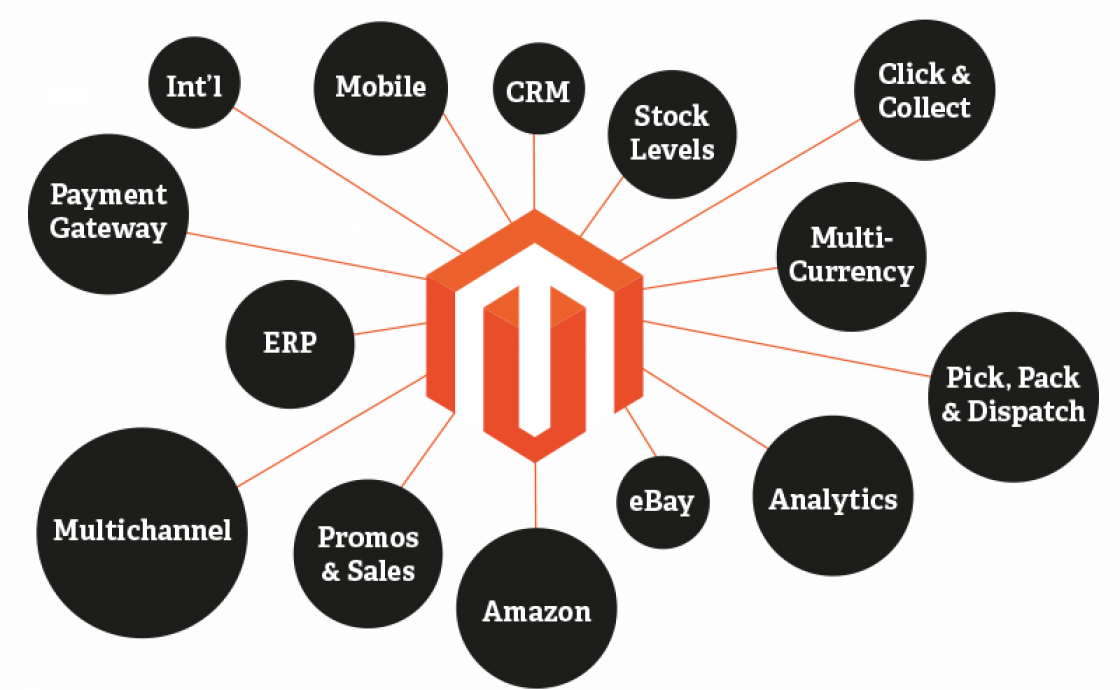You may find that you want to add additional layout template options to theCMS section that can be chosen when creating or editing a page in the admin interface.
Step 1: Create New Template |
Create a new template file in the following directory (you may want to simply copy an existing template, such as 1column.phtml) and name it with an appropriate name (ie: home.phtml if that template will be used for your home page).
app/design/frontend/YOUR_INTERFACE/YOUR_THEME/template/page/
whereas YOUR_INTERFACE typically remains “default” and YOUR_THEME can also be “default” (please see Design-Guide about proper naming of themes and interfaces)
Step 2: Create a new module |
In order to customize the configuration of Magento without hacking into existing files we need to create a new module. This is very simple. The module will only contain a configuration file that updates the section that lists the available templates for theCMS.
We’ll call the module Banana (just a example) and its package name Fruit (also just an example).
Note: You may (and probably should) choose a different module/package name, just be consistent throughout the process.
We need to tell Magento about our new module, so create a new file:
app/etc/modules/Fruit_Banana.xml
with the following content:
-
<?xml version=« 1.0 »?>
-
<config>
-
<modules>
-
<Fruit_Banana>
-
<active>true</active>
-
<codePool>local</codePool>
-
<depends>
-
<Mage_Page />
-
</depends>
-
</Fruit_Banana>
-
</modules>
-
</config>
Now we need to actually create the module itself. Create the following file (and the neccessary folder structure):
app/code/local/Fruit/Banana/etc/config.xml
with the following content:
-
<?xml version=« 1.0 »?>
-
<config>
-
<modules>
-
<Fruit_Banana>
-
<version>0.1.0</version>
-
</Fruit_Banana>
-
</modules>
-
<global>
-
<page>
-
<layouts>
-
<INTERNAL_NAME_FOR_YOUR_NEW_LAYOUT translate=« label »>
-
<label>LAYOUT_NAME</label>
-
<template>page/LAYOUT_FILE_NAME.phtml</template>
-
<layout_handle>LAYOUT_HANDLE</layout_handle>
-
</INTERNAL_NAME_FOR_YOUR_NEW_LAYOUT>
-
<!– add more layouts here –>
-
</layouts>
-
</page>
-
</global>
-
</config>
The capitalized parts need to be filled in by you.
Any new layouts you want to add should to be in the following format:
-
<layout_description translate=« label »>
-
<label>Layout Name</label>
-
<template>page/template_name.phtml</template>
-
<!– defining the layout handle is optional –>
-
</layout_description>
Using the same steps, and modifying them for each template, you can create new layout templates for use on any CMSpage.
You’re done! |
Also, take a look at the config.xml of the Page module in the Mage package; it defines the layouts that come with Magento:
app/code/core/Mage/Page/etc/config.xml
On line ~47(version 1.5.1.0) find:
-
<page>
-
<layouts>
-
<empty module=« page » translate=« label »>
-
<label>Empty</label>
-
<template>page/empty.phtml</template>
-
<layout_handle>page_empty</layout_handle>
-
</empty>
-
<one_column module=« page » translate=« label »>
-
<label>1 column</label>
-
<template>page/1column.phtml</template>
-
<layout_handle>page_one_column</layout_handle>
-
<is_default>1</is_default>
-
</one_column>
-
<two_columns_left module=« page » translate=« label »>
-
<label>2 columns with left bar</label>
-
<template>page/2columns-left.phtml</template>
-
<layout_handle>page_two_columns_left</layout_handle>
-
</two_columns_left>
-
<two_columns_right module=« page » translate=« label »>
-
<label>2 columns with right bar</label>
-
<template>page/2columns-right.phtml</template>
-
<layout_handle>page_two_columns_right</layout_handle>
-
</two_columns_right>
-
<three_columns module=« page » translate=« label »>
-
<label>3 columns</label>
-
<template>page/3columns.phtml</template>
-
<layout_handle>page_three_columns</layout_handle>
-
</three_columns>
-
</layouts>
-
</page>
If you don’t care for updating Magento and love hacking core files (something you generally shouldn’t do, unless you know what you’re doing) you can also just update this file (app/code/core/Mage/Page/etc/config.xml). Beware though that Magento updates can override the changes you’ve made.
—————————-
my code
etc/module/Wang_designer.xml
<?xml version= »1.0"?>
<config>
<modules>
<Wang_Designer>
<active>true</active>
<codePool>local</codePool>
<depends>
<Mage_Page />
</depends>
</Wang_Designer>
</modules>
</config>
/app/code/local/wang/Designer/etc/config.xml
<?xml version= »1.0"?>
<config>
<modules>
<Wang_Designer>
<version>0.1.0</version>
</Wang_Designer>
</modules>
<global>
<page>
<layouts>
<designer module= »page » translate= »label »>
<label>static designer page</label>
<template>page/designer.phtml</template>
<layout_handle>page_designer</layout_handle>
</designer>
</layouts>
</page>
</global>
</config>